1. Overview
- This document shows how to use FEITIAN’s FT Authenticator (mobile & desktop) to work with platforms and services that support two-factors authentication (2FA) via a QR code – using Github as an example.
2. Get ready
Please get the following things ready before the process:
- Download and install FT Authenticator Windows, Android or IOS
- Optionally, a FEITIAN FIDO security key with OTP functions, or FEITIAN’s NFC-capable OTP token.
- *known issue: the account name on the service cannot contain an apostrophe (‘) – this will cause the app to error out before completing the enrollment.
- *notice – FT Authenticator on iOS currently doesn’t support seed burning/programming over NFC.
3. Start to enable 2FA
- Before using OTP as 2FA, the 2FA must be enabled in Github.
3.1 Get QR Scan code form website
1. Open Github, login to your account, click account icon and then click “Settings”.

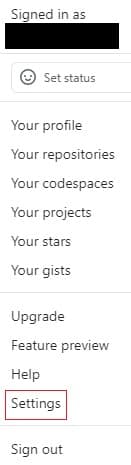
2. In setting page, click “Account security”, if you have not enable 2FA yet, you will see the figure below. Click “Enable two-factor authentication”.
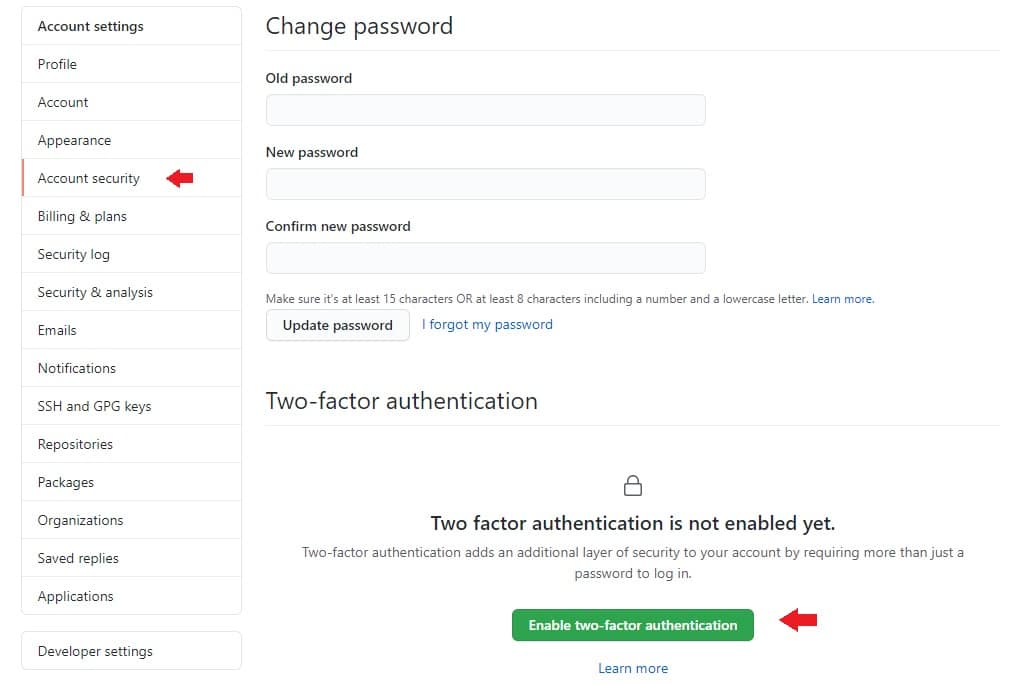
3. To enable 2FA, you must select one authenticate method to set up. In our case, we are using FT Authenticator as the authentication app. Click “Set up using an app”.
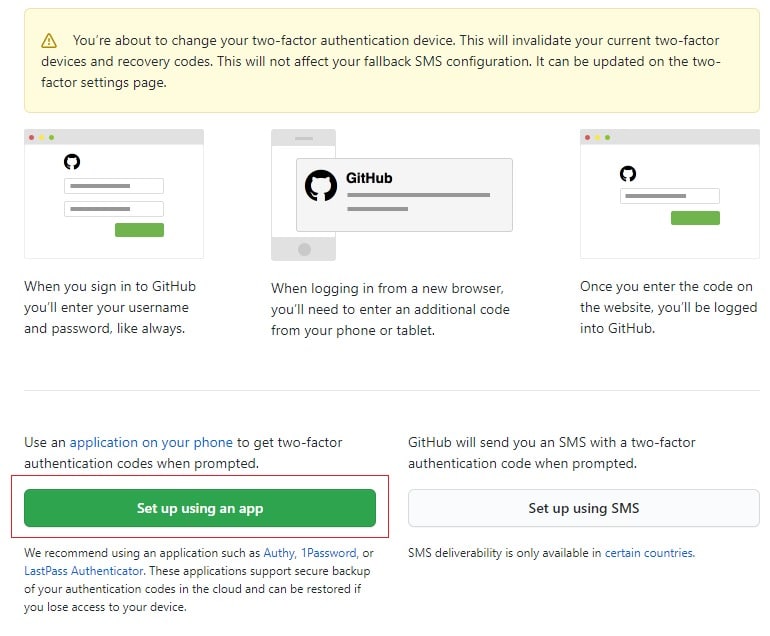
4. Choose either “Download”, “Print” or “Copy” to get the recovery code, and then click “Next”.
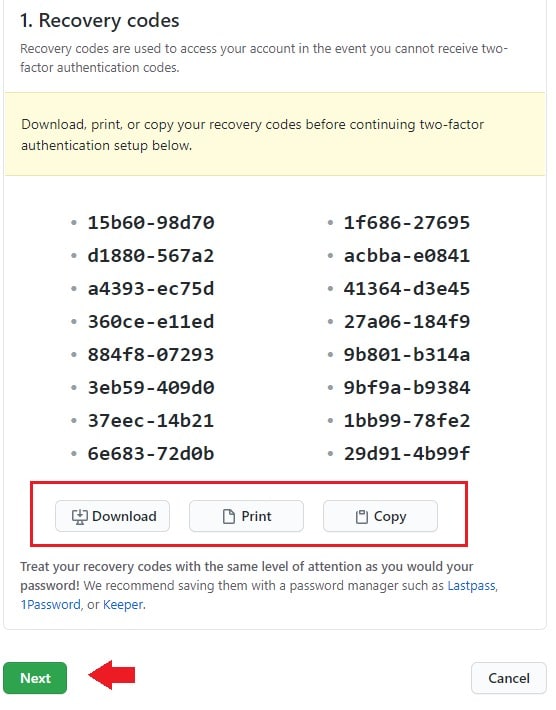
- The QR code will be shown on the screen, please keep this page open.
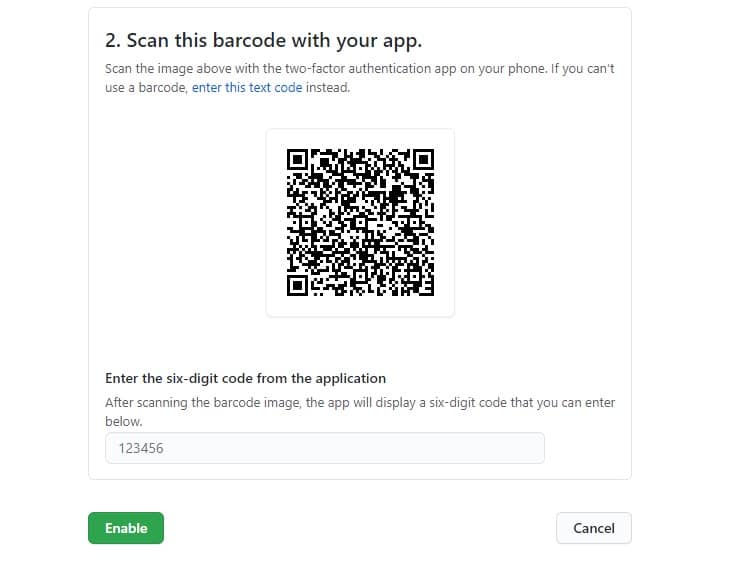
3.2 Finish setting on FT_Authenticator in PC or mobile device
- Note: programming via Windows PC requires a FEITIAN NFC reader; mobile programming is only supported on Android not iOS
1. Open FT_Authenticator at Android or IOS devices, (In this example, using IOS) click “Add”.
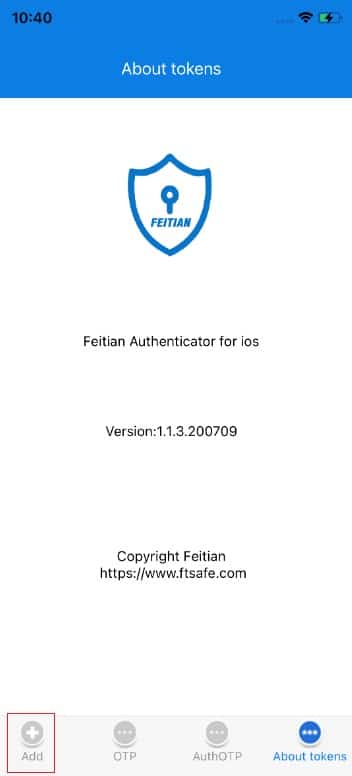
2. Scan the QR code on from Github. Choose where to burn OTP seed in(mobile or key).
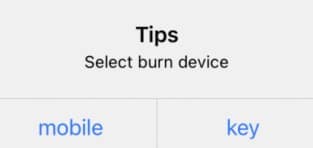
- Click “mobile” to burn in this mobile, The tool jump to the account page and you can see your OTP Github Account.
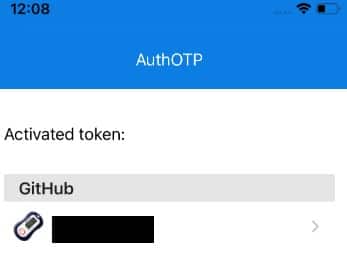
- You can also choose to burn in key.
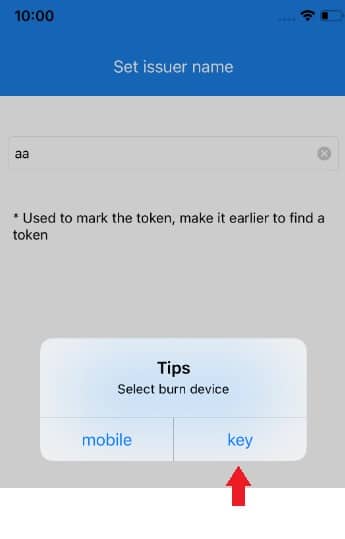
- After that, you can use the key to get OTP value.
3. Get TOTP value
- If you burn the OTP seed to moblie. you can touch the account to get the OTP value.
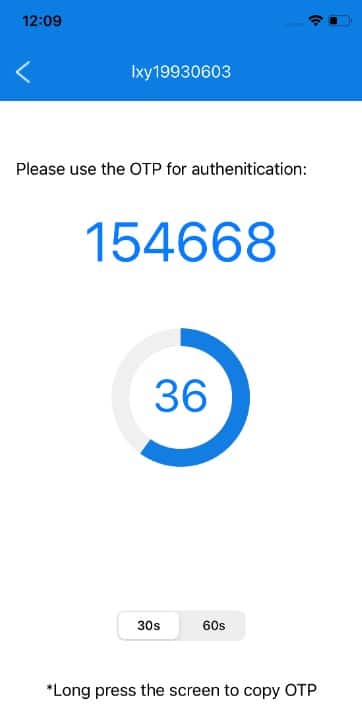
- If you burn the OTP seed to key, you can connect your key to other machines and touch the key to get OTP value in a txt output environment.
4. Use this value to enable 2FA login: Move to the QR code page form Github, enter the OTP value and click “Enable” .
- You are done!
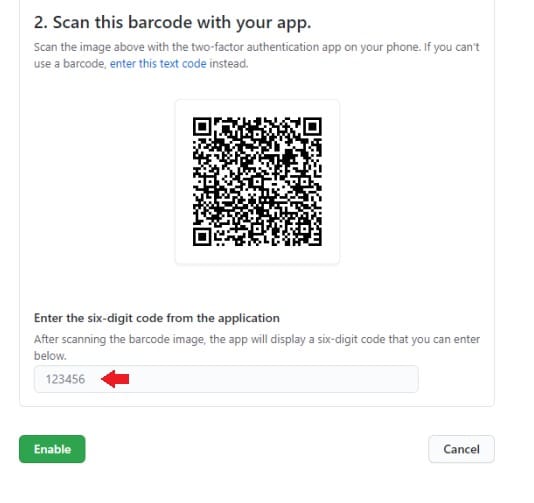

3.3 Change 2FA configuration
- You can change 2FA configurations.
- Make sure your two-factor authenticator is enabled, then find Authenticator app and click “Edit”.

- Click ‘Edit’at Authenticator app to re configure app authentication. You can also edit other 2FA methods security keys or SMS number.
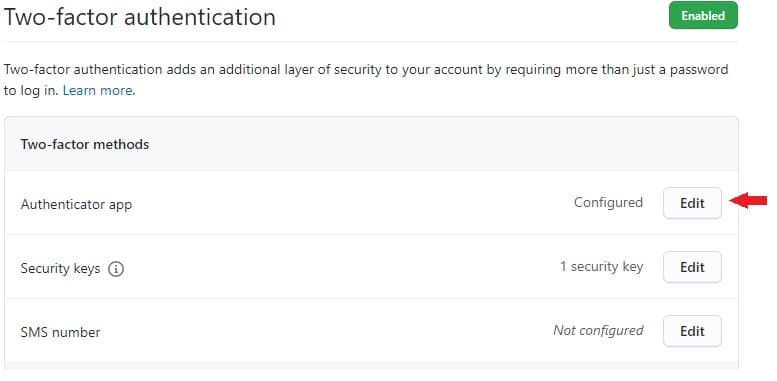
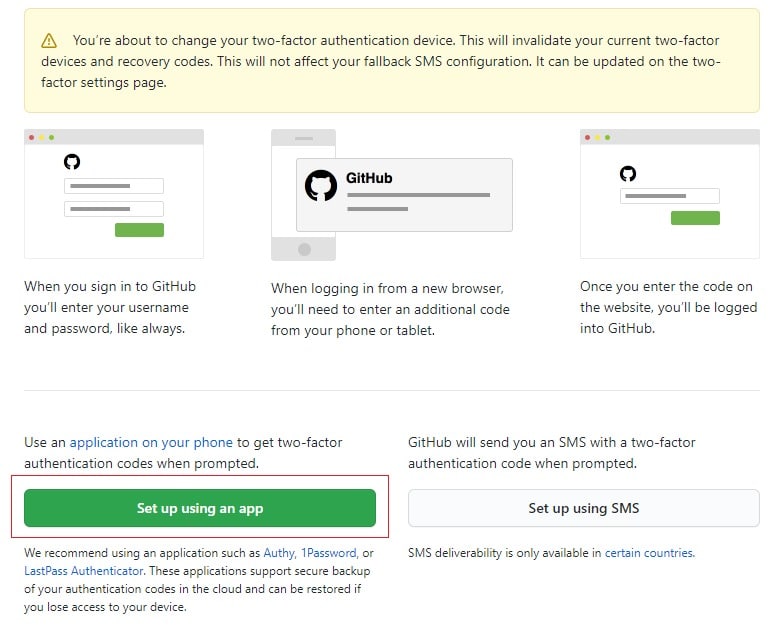
- The next step is same with section 3.1, started form step 3, please refer that.