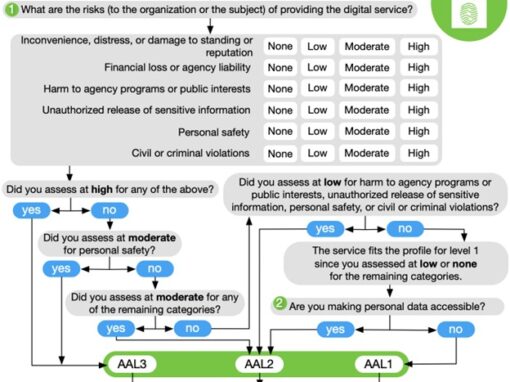- Check if the key is powered – if the key is inserted to a USB port, check to see if the LED is blinking. For wireless models, make sure it is charged and turned on with LED on.
- Check if your device’s Operation System recognized the key
- Windows users check Settings > Devices > Bluetooth & other devices.
- macOS users check (Apple Menu) > About This Mac > System Report, and look under Hardware > USB.
- Linux users check lsusb -v in Terminal.
- Ensure the ‘user acknowledgement’ sensor is working
- Some models have capacitated touch, some is a button, and some is fingerprint sensor – ensure the sensor is not damaged, stuck, and for fingerprint sensors, make sure your finger is not too dry.
If all checks out, and you still having trouble, it would be helpful to do the following and contact us for troubleshooting:
- follow this documentation to collect device diagnostics
- (for FIDO/WebAuthN details) collect Windows log:
- Step 1. Open Event Viewer.
- Step 2. Expand “Application and Services Logs” -> “Microsoft” -> “Windows” -> “WebAuthN” -> “Operational” .
- Step 3. Clear existing logs by clicking “Clear Log…” on the right panel.
- Step 4. Try to reproduce this issue.
- Step 5. Save the logs to a file