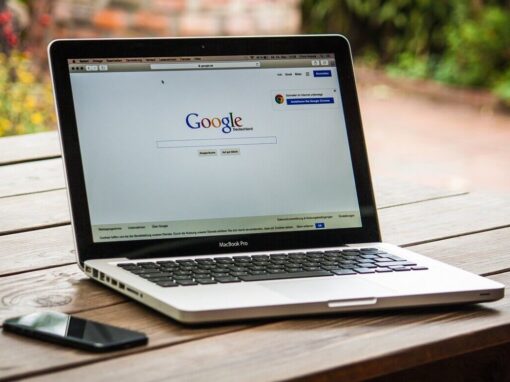With Apple announcing its support to have FIDO security key to protect Apple ID, Apple users are now able to use FEITIAN FIDO security keys to protect their iCloud account! Adding a second layer of security protects your most sensitive information, and significantly reduces the risk of cyberattacks.
FEITIAN FIDO security key series can all be used as an additional verification step of Apple ID’s two-factor authentication to enhance the security of your device Previously, attackers created phishing attacks that steal Apple ID credentials and one-time verification codes for two-factor authentication. Many of these attacks go unnoticed and unreported. But now, if the Apple ID is configured to use a security key, even if a phishing attack steals credentials, attackers cannot successfully log in to the Apple ID without accessing the hardware security key.
To use FEITIAN security keys to protect Apple ID requires you to have:
- Apple requires each account to be set up with two FEITIAN FIDO security keys.
- OS 16.3, iPadOS 16.3, or macOS Ventura 13.2 or above version.
- Enable Two-factor authentication.
What we offer
Apple recommends FEITIAN ePass FIDO NFC K9 which supports both USB-A and NFC. You can also discover other FEITIAN security keys, iePass FIDO K44 (with the support lightning and USB-C), ePass FIDO NFC K40 (with the support NFC and USB-C), as well as BioPass FIDO K49 which supports USB-C and a biometric sensor.
Guidance on how to register FEITIAN security key to Apple ID.
On iOS or iPad OS:
- Open the Settings app.
- Tap your name, then tap Password & Security.
- Tap Add Security Keys, then Follow the onscreen instructions to register FEITIAN FIDO security keys.
- Review the devices associated with your Apple ID, then choose to:
- Stay signed into all active devices.
- Select devices that you don’t want to continue to have access to your account and sign out of them.
On Mac OS:
- From the Apple menu, choose System Settings, then click your name.
- Click Password & Security.
- Next to Security Keys, click Add, then follow the onscreen instructions to register your FEITIAN FIDO security keys.
- Review the devices associated with your Apple ID, then choose to:
- Stay signed into all devices.
- Select devices that you don’t want to continue to have access to your account and sign out of them.